Connect your Aga Cooker to the ElectricKit App
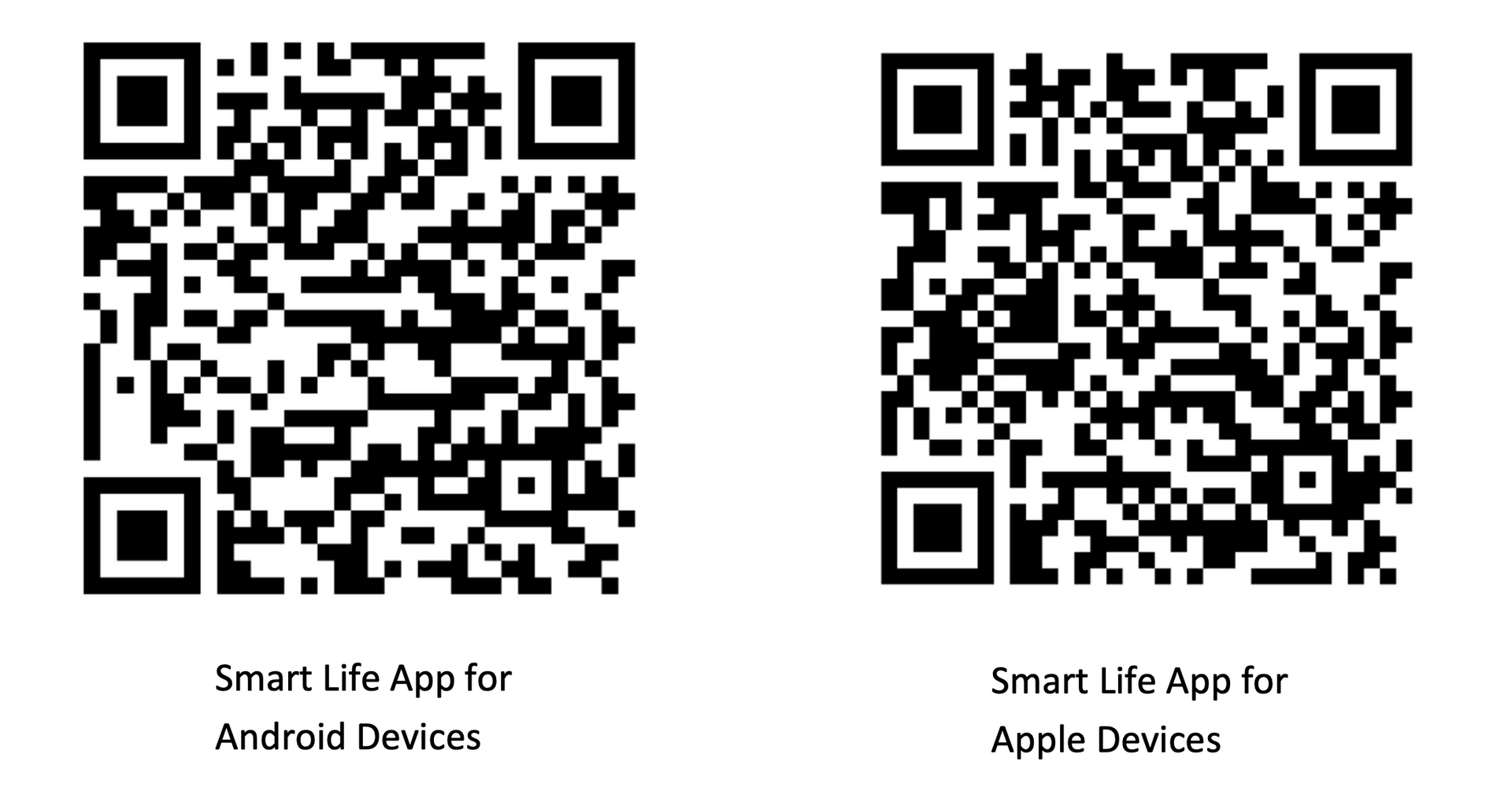
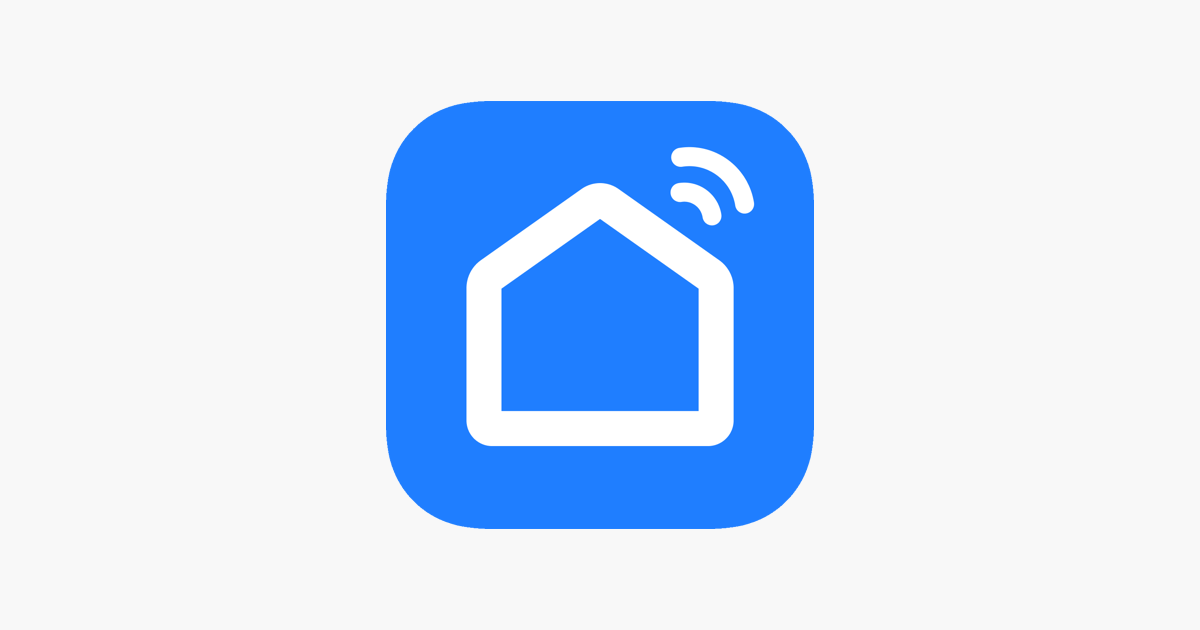
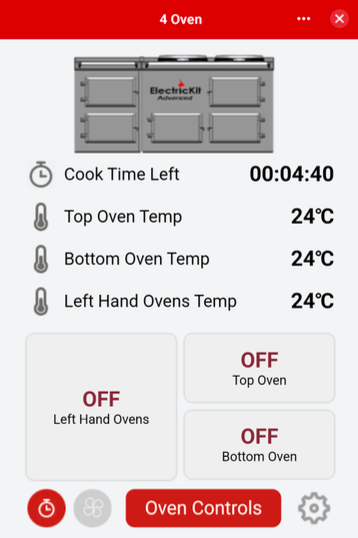
From here, you can see your current oven temperatures, and control them on/off.
If you have any cook timers running, it'll also display how much time is left.
You can tap on the Top Oven, Bottom Oven or Left Hand Ovens (available on 4 oven Aga Cookers), to turn them on/off remotely.
If you want to adjust the temperatures of these ovens, tap on the red 'Oven Controls' button at the bottom of the screen.
You can set your 24/7 timer schedule by tapping on the settings cog wheel icon at the bottom right hand corner of the screen.
You can also set a cook timer by tapping on the stopwatch icon at the bottom left of the screen.
From this screen, you can:
- Turn ovens on/off.
- Turn the "rest" mode on/off.
- Adjust the oven target temperature.
- Turn the oven vent fan (if installed) on/off.
- Turn on your automatic 24/7 schedule.
To adjust the temperatures, tap on the red temperature text, then input a new temperature and tap on the tick to save.
You'll see a note of the 'maximum' temperatures possible for each oven.
Remember, your bottom Right Hand oven will always be around 30% cooler than whatever your top oven is set to (due to the large oven element under the Top Oven).
If your phone isn't responding to your finger taps, make sure your hands are clean, dry and tap the screen slowly.
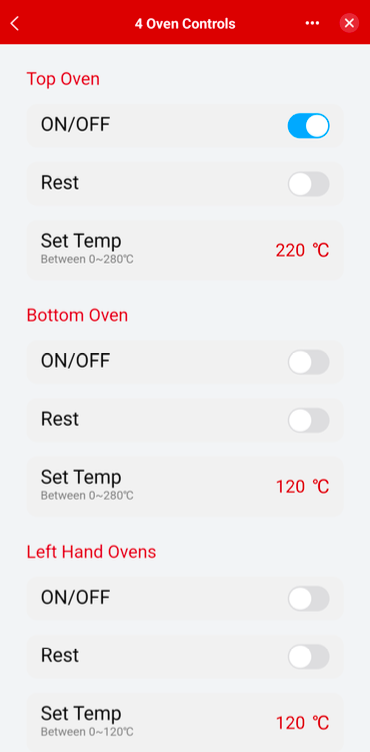
Some Further Reading: